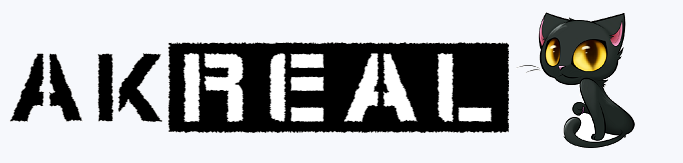WHAT'S INCLUDED IN AKREAL 9 ?

A LOT! Here's the list of pre-installed software + newer versions in changelog
REQUIREMENTS

For AKReal to work, you do need real Amiga AGA computer with with 16MB RAM. An 68030 CPU accelerator is recommended (no FPU required).
You also need AmigaOS3.9 already pre-installed on your disk which still contains at least 1.5GB free disk space.
ACA's accelerators run fine and you can setup your ACATune for them. You can also use a Fast ATA, Indivision or any other hardware that can run normally in your Amiga. If you are using an Apollo you should be aware of the problems it has with BB2, but RemApollo on Aminet should fix that.
INSTALLATION

STEP 1: Set up a clean AmigaOS3.9 installation first
First you need to set up a clean AmigaOS3.1 installation on your boot Amiga hard drive partition. Then upgrade it to AmigaOS3.9 and then install official BoingBags 1 and 2 too. If you need Genesis for internet you can install it using your OS3.9 CD (option "Install Internet Software"). Don't forget to name your boot partition 'AmiKit' before installing AKReal (without quotes).
STEP 2: Install the AmiKitReal files over the new AmigaOS
Now download the AKReal ZIP archive from this website and uncompress its content to your Amiga (hard drive, PCMCIA, USB flash disk, etc.). Then run the installer script by doubleclicking the Install icon. It unpacks a LZX archive over the clean AmigaOS installation. Now you have 16 color conversion ready to use with your real Amiga. Simply use it to boot your Amiga from a harddrive.
STEP 3: Copy ROMs and your personal files (optional)
Copy Kickstarts to AmiKit:Devs/Kickstarts according to this article (so the WHDLoad games such as DeluxeGalaga and DeluxePacman work). Also if you've got the IBrowse key, put it inside the IBrowse drawer (AmiKit:Internet/IBrowse)
Note: If you want faster icons, use "Icons to 3.5 Format" script in AmiKit:Tools to change all of your icons to that format. Also you can download and install "16 Colors Ken's Icons" pack which is the fastest one.
How to switch from AGA to RTG (WinUAE)

You can switch from AGA to RTG easier than ever. Of course, you can switch back to a 16 color setup using “Better Config”.
You need Picasso ROM file first - download PIV_FlashImage74.zip file from here and extract it to your PC folder where you've got your ROMs, usually in C:UsersPublicDocumentsAmigaFilessharedrom, but check your paths in WinUAE to be sure. Rename it picasso_iv.rom and then in WinUAE select Paths and click on “Rescan ROMs”.
Use the WinUAE configuration which you can find here. It's basically an A1200 with RTG, 256 MB of RAM and a Picasso IV as graphic board. This config works with AGA or RTG.
Boot AKReal and click MorpheuZ. He will introduce himself and offer you some possibilities - select “Preferences” > “Better Config”.
You've got some RTG configs to try. You might want to try my favourite one - click “AKReal 1024”.
How to configure Game Launchers

This is how to configure your games launchers once you install AKReal 9 for the very first time.
1. Add your Kickstarts files (see above) to AmiKit: Devs/Kickstarts
Add your Games, Demos and Covers to some partition of your HD.
AGS2
Make a right click on screen, select User Menu, Ed User-Startup and then you have to edit the last lines of it to match to your Games and Demos paths. Then just reboot.
Open AmiKit:Games/AGS2. Click on "Configure Menus". Select AGS2 Games and then "Show Existing". It will take several minutes to update your games collection. Make the same with your Demos.
iGame
Open iGame. Make a right click on the top of the window and select "Settings", then "Games repositories". Click on the folder image and then select the drawer where your games are, then click on "Add", then on Close.
Then click again on the top of the window and select "Actions", then "Scan Repositories". It will take several minutes to update them.
TinyLauncher
Click on "SysConfig", pres 1 to set your Games path, 4 for your Demos one, 6 for the Covers one. Later press F1 to update your Games or F2 to update your existing Demos. Then when you see the titles of your games press C to show the covers. Remember that the music path is already settled with the AKReal 9 update.
Of course all of these configurations of these game launchers have been recreated taking ideas&help from here and there, so you won't find them anywhere else (iGame, AGS2 or ABS configs).
For more information please refer here.
DOpus5 Start Menus

To close it: Put the pointer over it and make a right click while you also press Ctrl. Then you'll see the Options and one is to close it. Then make a right click on screen and select Settings, Save Layout, so you save what you've got now on screen (opened drawers too, so close them before).
Load another: To load another Start menu (after closing the existing) make a right click on screen and select Buttons, Load Start Menu. When you select any then you have to use again Save Layout so it will stay there after a reboot. AKReal uses as default a Start Menu using 16 colors. If you use RTG you better close it and load the "Magellan_Bar_Logo_256C" one -max amount of colors it can use-. Of course if you use "Better Config" in Tools to use RTG with a couple of clicks, then it takes care to change everything.
To move it: If you want to move it you have to go to point 1) and in the Options you've got "Appearance", "Drag Bar" (it's Off), then mark "Left" and then you can click on its left and move it. When you've got it where you like change it again to "Off" and then save the Layout as commented.
The default Start Menu uses 16 colors. If you use more colors then close that Start Menu and load the 256 colors one.
And a short note. The question is: Why is this menu so fast? The answer is that it is part of DOpus5 itself, it couldn't be any faster.
Random Wallpapers

A good tip is to make a left-right click on the screen, select Settings, Environment, Background, Desktop and then where there is a field to put the "File", delete the existing name there and save the preferences with that field empty. So now everytime you reboot it will use a different wallpaper.
Remember to select the right drawer in the field above, you can select (they are in AmiKit:Prefs/Presets/Backdrops) for example an 800x600 drawer (for 16 colors screens) or the 800x600 drawer inside "256 Colors" or the 800x600 inside RTG.
Move AmiDock of course to WBStartup/disabled.
The screenmode I like to use on WinUAE (with AKReal/Magellan is just to make a left-right click on screen, select AmiKit, Screenmode) is "CGXSuperPlus High Res Laced", 800x600, 256 colors. Change WinUAE to use 800x600 in Display.
You can combine the random Wallpaper with a random booting picture. Open MorpheuZ and go to Preferences, Booting Display, select Rainboot and chose the "Random" option (BTW RainBoot also works with RTG).
As you know, the booting sounds already play randomly, so this way everything is random in every booting .